How to Create 3D Zoom Effect With or Without CapCut
The 3D zoom effect is a popular visual technique that adds depth and dynamism to your photos and videos, making them more engaging and visually striking. Whether you're a content creator looking to enhance your social media posts, or simply someone who loves experimenting with video effects, mastering the 3D zoom can enhance your work. In this guide, we'll show you how to create this captivating effect using CapCut, a user-friendly video editing app, as well as alternative methods for those who prefer different tools. Let's dive in and discover how to bring your videos to life with the 3D zoom effect!
What is the 3D Zoom Effect?
The 3D Zoom effect transforms static images into dynamic visuals, creating the illusion of depth and motion. This effect is particularly popular on social media platforms like Instagram and TikTok, where users leverage it to make their posts more engaging and eye-catching. The 3D Zoom effect adds a professional touch to your content, making it look as though it was created with high-end software, even if it wasn't.
Creating 3D Zoom Effect with CapCut
Step-by-Step Guide on How to Add 3D Zoom Effect With CapCut
Step 1: Downloading and Installing CapCut:
First, download the app or use the online editor. The steps are similar, so here we will explain using the online version as an example. Go to capcut.com , and create an account.
Step 2: Importing Photos or Videos:
Tap on the "New Project" button. Select the photos or videos you want to apply the 3D Zoom effect to and import them into the editor.
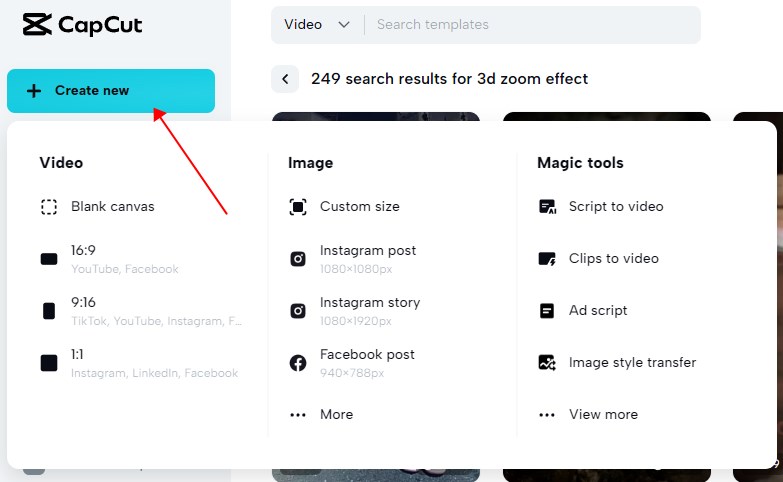
Step 3: Applying the 3D Zoom Effect:
Once your media is imported, tap on the photo or video you want to edit. Navigate to the "Effects" tab and search for "zoom" in the Video effects search bar. Then click on the effect to apply it to the timeline. You can check the effects by hitting the Play button.
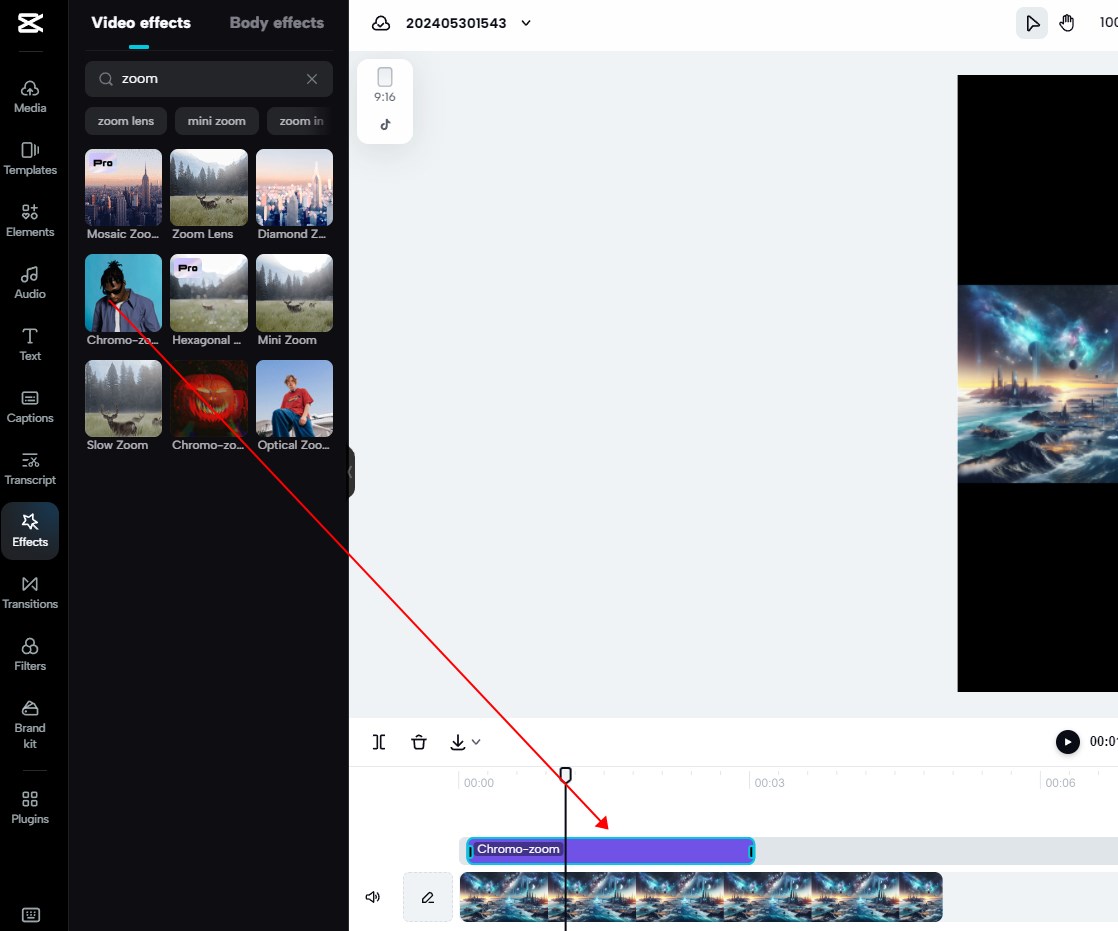
Step 4: Adjusting Settings for Best Results:
Double click on the effect to adjust the size and speed of the effect to suit your preferences. Preview your work to make sure everything looks perfect.
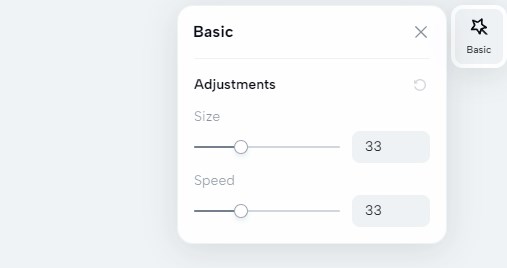
Step 5: Exporting the Final Video:
Once you're satisfied with your edits, tap on the "Export" button. Choose your desired resolution and export the video to your device.
Use CapCut 3D Zoom Effect Templates
Templates can simplify the process of creating stunning 3D Zoom effects. Here's how to use them:
Step 1: Accessing Templates:
Open CapCut and go to the "Templates" section on Dashboard. Search for "3D Zoom" templates.
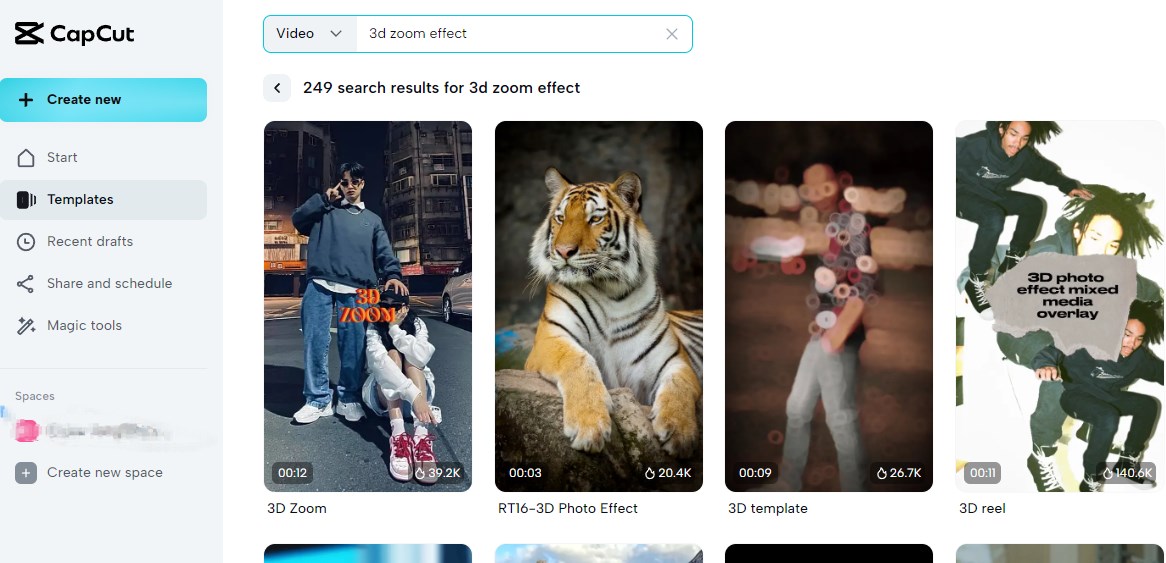
Step 2: Using and Customizing Templates:
Select a template that fits your style. Import your photos or videos into the template. Customize the template by adjusting the settings and adding additional effects if necessary.
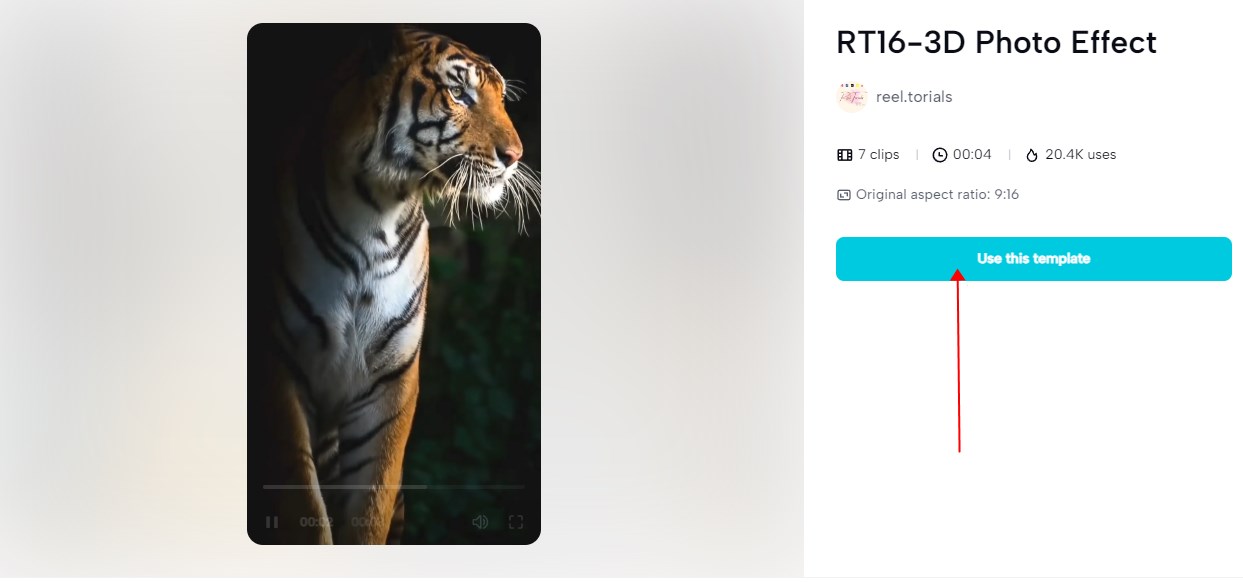
Tips and Tricks While Using 3D Zoom Effect
Selecting Photos or Videos:
Choose high-quality images or videos for the best results. Ensure the subject is well-lit and clearly visible.
Enhancing the 3D Effect:
Use CapCut's additional tools like filters and overlays to enhance the 3D effect. Experiment with different settings to find what works best for your content.
Creating 3D Zoom Effect without CapCut
If you prefer not to use CapCut, there are several alternatives available:
1. Using Animagen Online 3D Zoom Effect Generator

Online tools like Animagen offer simple and quick ways to create 3D Zoom effects without downloading software.
1. Visit 3dpicmaker.com
2. Preview different 3D animation effects powered by advanced AI.
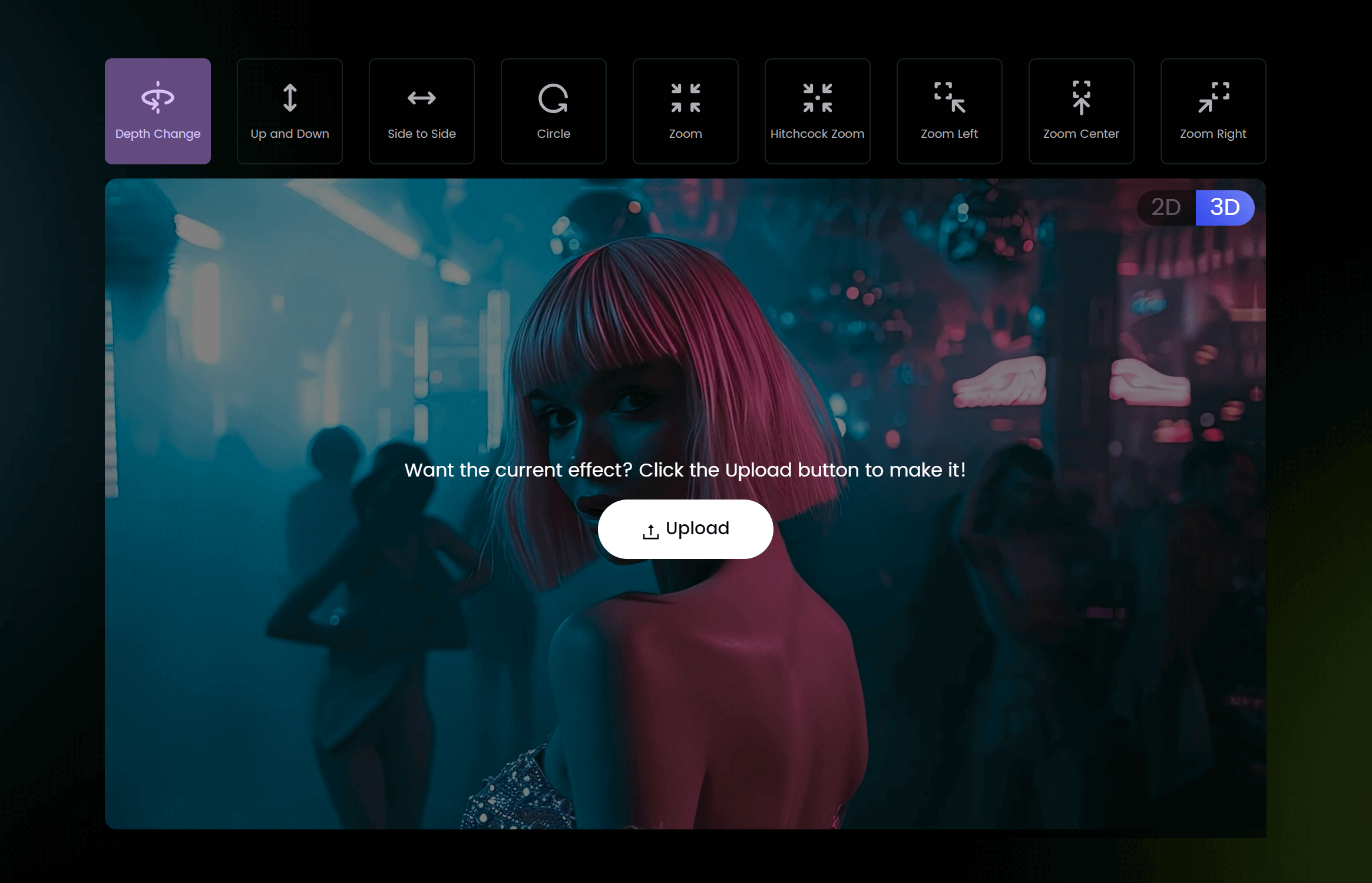
3. Select the effects you like ,and upload your photo.
4. Download your final creation in MP4 or GIF.
2. Using DaVinci Resolve Software
DaVinci Resolve is a professional video editing software available for desktop. Detailed Steps:
1. Import your media into DaVinci Resolve.
2. Use the "Fusion" tab to create a 3D Zoom effect.
3. Adjust the nodes and settings to achieve the desired look.
4. Export your final video.
Troubleshooting Common Issues
CapCut Specific Issues
3D Zoom Effect Not Working:
Ensure you have the latest version of CapCut installed. Check your internet connection if you're using online templates.
Common Errors and Fixes:
If the effect looks choppy, try reducing the zoom speed or using higher quality images.
General Issues
Ensuring Smooth Transitions:
Use high-resolution images and videos to avoid pixelation. Preview your work frequently to catch any issues early.
Avoiding Common Pitfalls:
Don't overdo the zoom effect; subtlety often works best. Ensure your edits enhance the content rather than distract from it.
Tips on Enhancing Your 3D Zoom Videos
Adding Music and Sound Effects:
Choose background music that complements the mood of your video. Add sound effects to enhance the 3D Zoom effect.
Using Filters and Additional Effects:
Experiment with filters to give your video a unique look. Use overlays and text to add context and make your video more engaging.
Making Your Videos Shareable:
Keep your videos short and to the point. Use catchy captions and hashtags when sharing on social media.
Conclusion
Creating a 3D Zoom effect can significantly elevate the quality of your social media content. Whether you choose to use CapCut or explore other tools like mAst, DaVinci Resolve, Photoshop, or online editors like Gemoo, there are plenty of options available to suit your needs. By following the steps outlined in this guide, you can easily create stunning 3D Zoom effects that will captivate your audience.