How to Animate Pictures Like a Wizard: Top Tools and Tips Revealed!
Animating pictures can bring your images to life, adding a dynamic touch to your social media posts, marketing materials, or personal projects. Whether you're a professional designer or just getting started, learning how to animate pictures opens up a world of creative possibilities. In this guide, we'll explore various tools and techniques to help you animate pictures like a pro.
What is Picture Animation?
Picture animation involves creating motion or transforming static images into dynamic visuals. This can range from simple GIFs to more complex animations like cinemagraphs and animated videos. Here’s a quick breakdown of the different types:
Types of Picture Animation
GIFs: These are short, looping animations that are easy to create and widely used on social media.
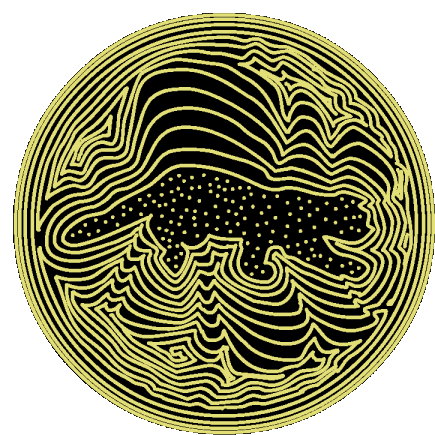
Cinemagraphs: These combine still photography with subtle motion, creating a mesmerizing effect.

Animated Videos: These are more complex animations that can include multiple images, transitions, and effects.
Tools to Animate Pictures
There are numerous tools available for animating pictures, each with its own strengths. Here’s a look at some of the best options:
Online Tools for Picture Animation
Animagen
Animagen is an AI image converter which transforms 2D images into lifelike 3D visuals. It is designed to enhance photos by adding depth and motion, making them more engaging and visually striking. Animagen is user-friendly and does not require any professional photo editing skills. Users can simply upload their images, select from preset effects, and quickly generate 3D images that can be downloaded as GIFs or MP4s. These 3D images can then be shared on social media platforms or further edited to explore creative possibilities.
Canva
Canva is a user-friendly online tool that allows you to create animations with ease. It’s perfect for beginners and offers a variety of templates and effects.
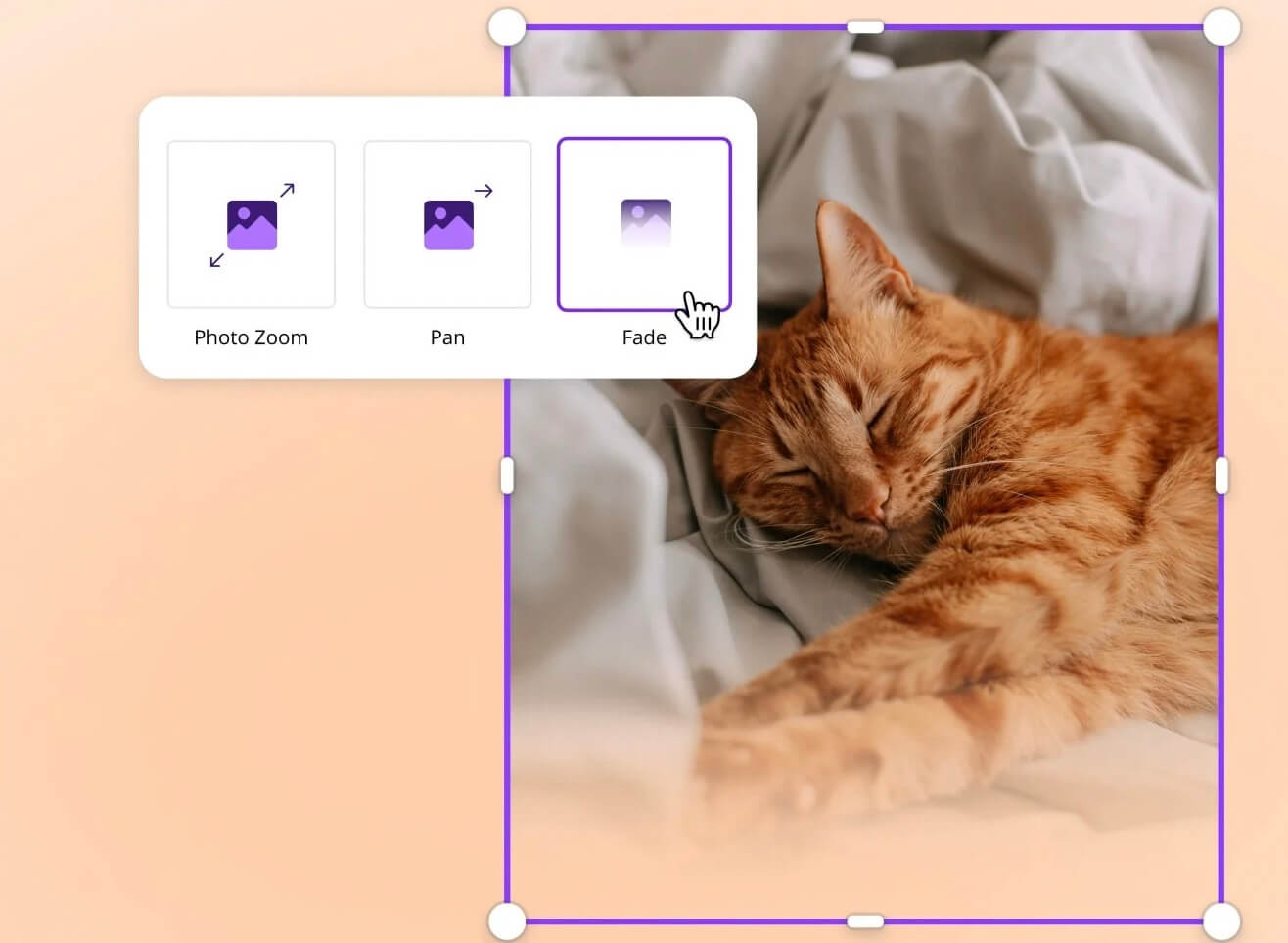
Runwayml
RunwayML is not specifically a tool for photo animation, but it is a powerful platform that provides a range of AI tools and models that can be used for various creative tasks, including photo animation.
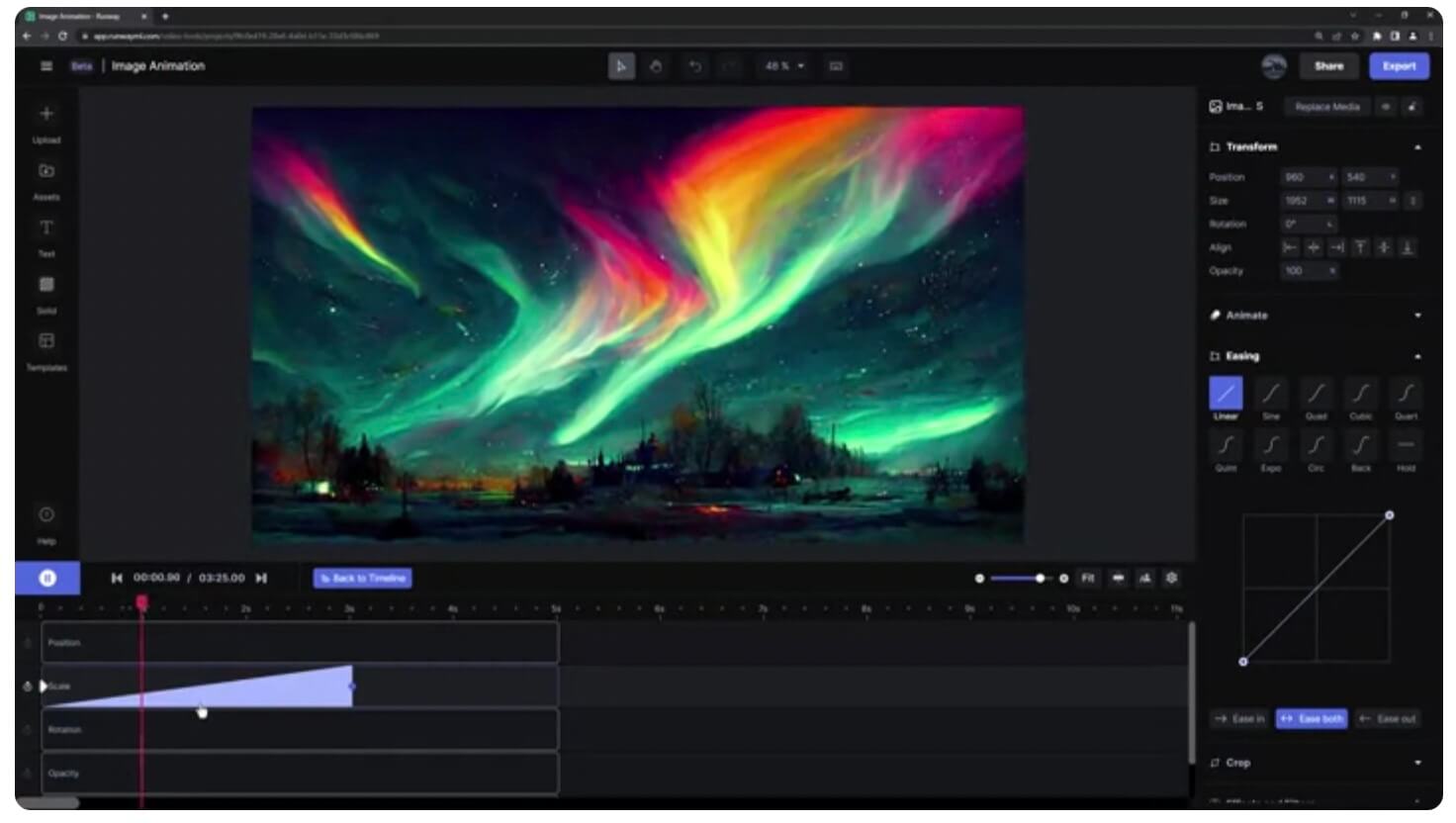
Desktop Software for Picture Animation
PhotoMirage
PhotoMirage is an animation software developed by Corel that allows users to transform static photos into dynamic animations, creating a video-like effect. This tool is designed to be user-friendly, enabling users to animate specific parts of an image while keeping other parts static, resulting in a unique blend of motion and stillness.
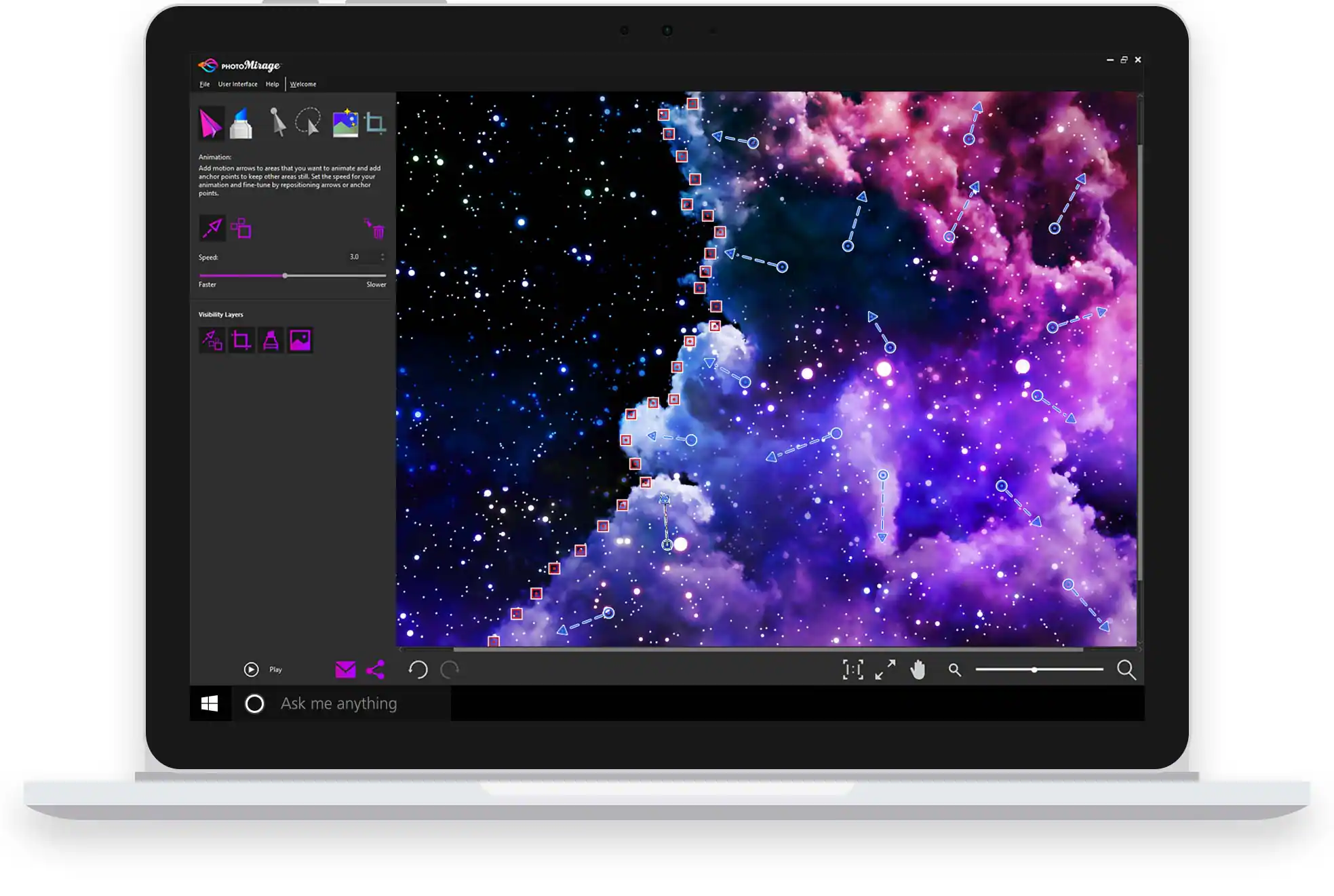
PhotoVibrance
PhotoVibrance is a software application designed to animate static photos, transforming them into dynamic and visually engaging animations. It offers a variety of tools and features that enable users to add motion and special effects to their images.

Mobile Apps for Picture Animation
StoryZ
With StoryZ, you can create mesmerizing cinemagraphs and video loops that blend static imagery with animated effects, resulting in stunning double exposure visuals.
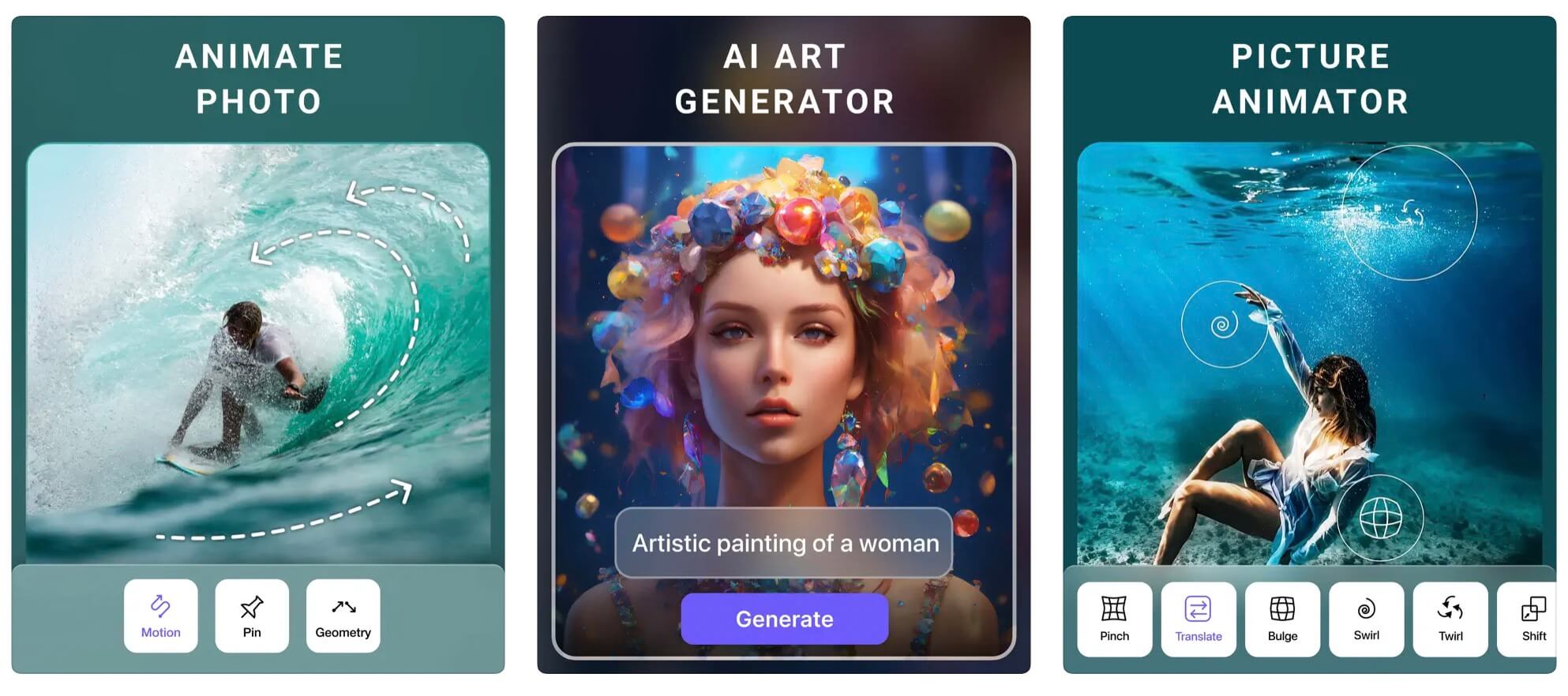
Motionleap
Motionleap, developed by Lightricks, is a powerful and user-friendly mobile application designed to animate photos, turning static images into dynamic masterpieces.
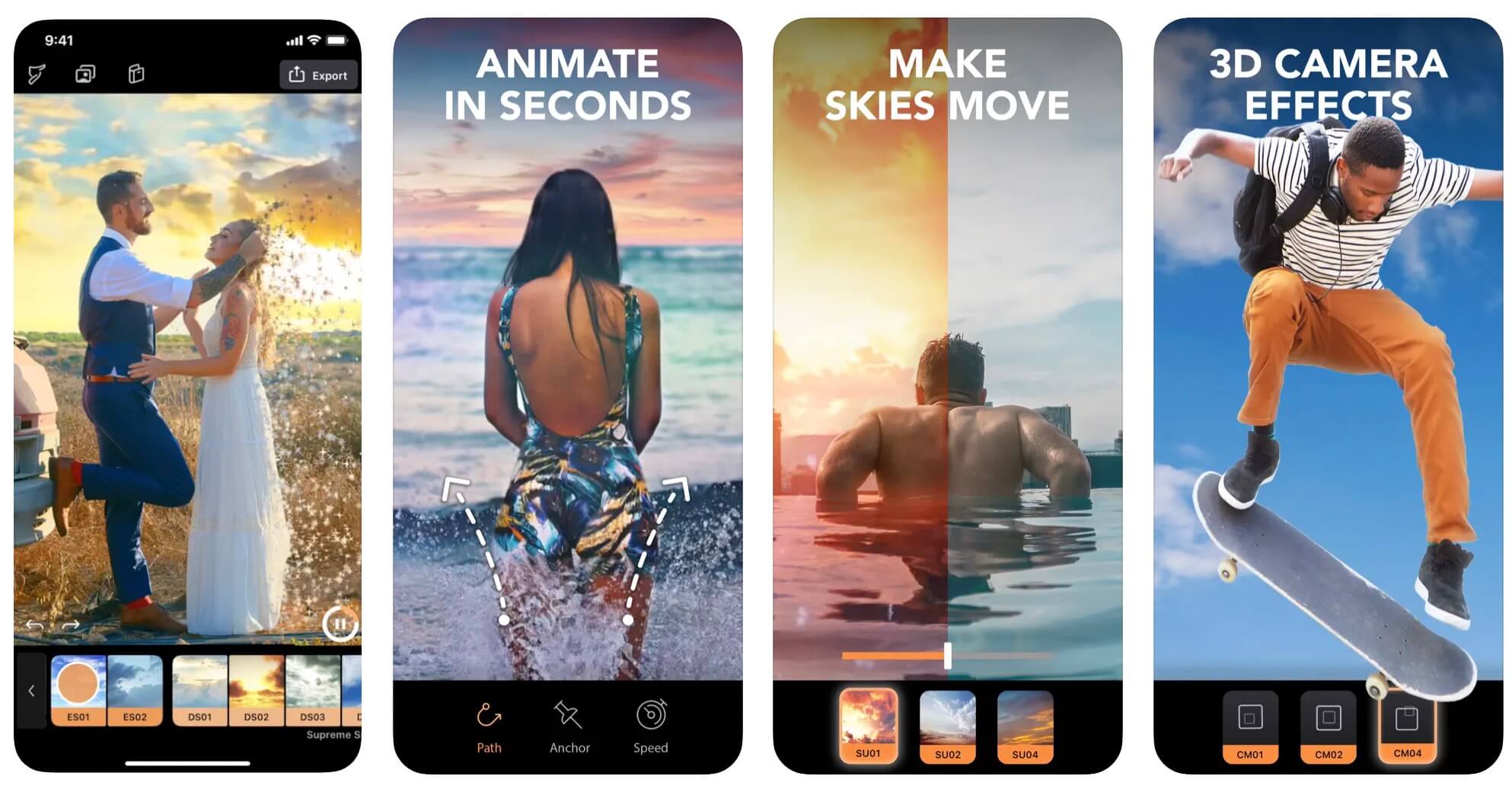
Step-by-Step Guide: How to Animate Pictures
Ready to start animating your pictures? Follow these steps to create stunning animations:
Preparing Your Pictures
Before you start animating, it’s important to choose the right pictures and make any necessary edits. Here’s how:
1. Choose High-Quality Images: Start with clear, high-resolution images to ensure your animations look professional.
2. Edit and Enhance: Use photo editing software to enhance your images. Adjust the brightness, contrast, and colors to make your pictures pop.
Using Online Picture Animation Generator - Animagen
Step 1: Preview and choose the Animation Effect
Use the provided tools to apply the 3D effect to your image.
Animagen may offer different styles or presets for 3D conversion; select the one that best suits your needs.
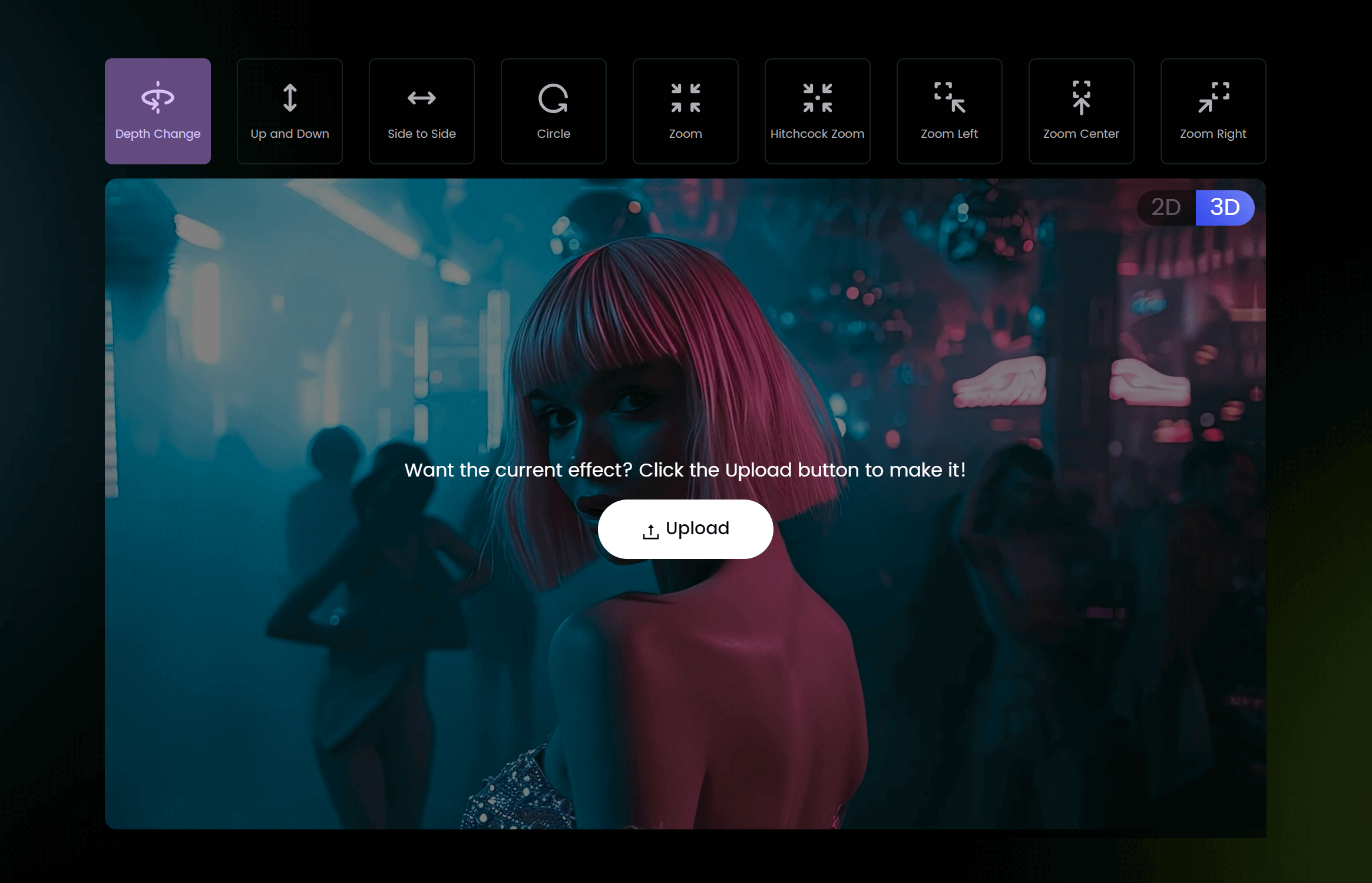
Step 2: Upload Your Image
Once chosen, click on the "Upload" button to select the image you want to convert. You can drag and drop the image file or browse your computer to upload it.
Step 3: Export the 3D Image
Once you are satisfied with the 3D conversion, export the final image. Animagen allows you to download the 3D image in various formats, such as GIF or MP4.
Step 4: Share or Further Edit
Share your 3D image on social media or other platforms. If needed, you can further edit the 3D image using other tools or software.
Using Desktop Photo Animation Software - PhotoMirage
Step 1: Install and Launch PhotoMirage
Download and install PhotoMirage from the Corel website. Open the application after installation.
Step 2: Import Your Image
Click on the "Open" button to import the photo you want to animate. Select the image file from your computer and open it in PhotoMirage.
Step 3: Set Anchor Points
Use the Anchor tool to place anchor points on parts of the image you want to remain static. These points will prevent those areas from moving. Click on the image to set these anchor points.
Step 4: Create Motion Arrows
Select the Motion tool to create motion arrows. Click and drag on the parts of the image you want to animate. The direction and length of the arrows determine the direction and speed of the movement.
Step 5: Adjust the Animation
Use the Preview button to see how your animation looks. Adjust the position and length of the motion arrows or add more anchor points if needed to refine the animation.
Step 6: Fine-Tune the Animation
Adjust settings like speed, loop, and easing to perfect the animation. Use the Mask tool if you need to further refine which parts of the image are animated.
Step 7: Export the Animation
Once satisfied with the animation, click on the "Export" button. Choose your desired format (GIF, MP4, etc.) and resolution. Save the animated file to your computer.
Using Photo Animation Mobile Apps - Motionleap
Step 1: Download and Install the App:
Search for "Motionleap" on the App Store (iOS) or Google Play Store (Android).
Download and install the app on your device.
Step 2: Open the App and Create an Account:
Open Motionleap and sign up for an account if you don't already have one, or log in if you do. Import a Photo:
Tap on the "+" button or "New Project" to import a photo from your gallery that you want to animate.
Step 3: Add Motion Effects:
Animate Tool: Use the "Animate" tool to add motion to specific parts of your photo. Drag the arrows in the direction you want the motion to go.
Anchor Points: Use anchor points to keep certain parts of the image stationary while other parts move.
Path Tool: Draw paths along which you want elements of your photo to move.
Freeze Tool: Freeze parts of the image that you don't want to move.
Step 4: Adjust the Speed and Direction:
Adjust the speed and direction of the motion to achieve the desired effect. You can do this by tweaking the settings in the animation tools.
Step 5: Add Overlays and Effects:
Add overlays like rain, clouds, or sparkles to enhance the animation. Use effects to add more depth and creativity to your image.
Step 6: Preview Your Animation:
Tap on the play button to preview the animation and see how it looks.
Step 7: Save and Export:
Once you are satisfied with your animation, tap the export button to save your creation. You can choose different formats and resolutions depending on where you plan to share it.
Step 8: Share Your Creation:
Share your animated photo directly to social media platforms or save it to your device for later use.
Tips and Tricks for Better Picture Animation
Creating stunning picture animations involves more than just adding motion. Here are some tips to help you create professional-quality animations:
Choosing the Right Effects and Transitions
Subtlety is Key: Avoid overloading your animation with too many effects. Subtle animations often look more professional.
Consistent Style: Maintain a consistent style throughout your animation to create a cohesive look.
Maintaining Picture Quality
High-Resolution Images: Always start with high-resolution images to ensure your animation looks crisp and clear.
Proper Export Settings: Use the correct export settings to maintain the quality of your animation.
Adding Text and Other Elements
Text Animation: Add animated text to your pictures to make them more engaging. Other Elements: Consider adding other elements like shapes, icons, or logos to enhance your animation.
Exporting and Sharing Your Animations
File Format: Choose the right file format for your needs. GIFs are great for social media, while videos are better for presentations and marketing materials. Sharing: Share your animations on social media, websites, or other platforms to reach a wider audience.
Common Mistakes to Avoid in Picture Animation
Even experienced animators can make mistakes. Here are some common pitfalls to avoid:
Overloading with Effects
Too many effects can make your animation look cluttered and unprofessional. Stick to a few well-chosen effects to keep your animation clean and polished.
Poor Quality Images
Starting with low-quality images will result in low-quality animations. Always use high-resolution images to ensure your animations look their best.
Inconsistent Animation Speed
Inconsistent animation speed can make your animations look jerky and unprofessional. Make sure your animations flow smoothly by maintaining a consistent speed.
FAQs about How to Animate Pictures
What is the best software to animate pictures?
The best software depends on your needs and skill level. PhotoMirage is great for professionals, while Animagen and Rumwayml are perfect for beginners.
How long does it take to animate a picture?
The time it takes to animate a picture depends on the complexity of the animation and your familiarity with the tools. Simple animations can take a few minutes, while more complex ones can take several hours.
What is the difference between GIF and Cinemagraph?
GIFs are short, looping animations, while cinemagraphs combine still photography with subtle motion to create a more artistic effect.
Conclusion
Animating pictures is a fun and creative way to bring your images to life. With the right tools and techniques, you can create stunning animations that captivate your audience. Whether you’re using desktop software, online tools, or mobile apps, the possibilities are endless. So go ahead, start animating, and let your creativity shine!